XBee Explorer – RS232
This is a simple to use, RS232 to serial base unit made by rhydoLABZ for the XBee line of products. This unit works with all XBee modules including the Series 1 and Series 2.5, standard and Pro version. Plug the unit into the XBee Explorer, attach a RS232 cable, attach a USB Cable to power the board and you will have direct access to the serial and programming pins on the XBee unit. The board also supports DTR communication so you can reprogram and configure the XBee unit.

XBee Explorer RS232 takes care of the 3.3V regulation, 3V3 <-> 5V level conversion, signal conditioning, and basic activity indicators (Power, RSSI and DIN/DOUT activity LEDs). It translates the 5V signals to 3.3V and viseversa. All XBee pins are brought out at 2.54mm bergstrip to make it available for breadboard lovers also.
The XBee Explorer RS232 will help you reduce lot of hassles normally facing to implement Xbee Network. The module can be powered from USB Port as well as DC Adapter. The use of USB power port help us to avoid bulky external Adapter.
Features:
- Compatible with all XBee modules( Series 1 and Series 2.5, standard and Pro )
- Built in 3V3 Voltage regulator
- On board 3V3 <->5V level converter
- On Board Power(PWR) LED Indicator
- Status LEDs ( RXD,TXD,RSSI,ASSOC)
- All XBee Pins are available at Standard Bergstrip( 2.54mm Pitch)
- USB Mini B, DC Adapter and RMC connecter Power options.
- On board RESET switch for Firmware Loading
- Used as breakout board
Specifications:

PIN Diagram:
PIN descriptions are given below:
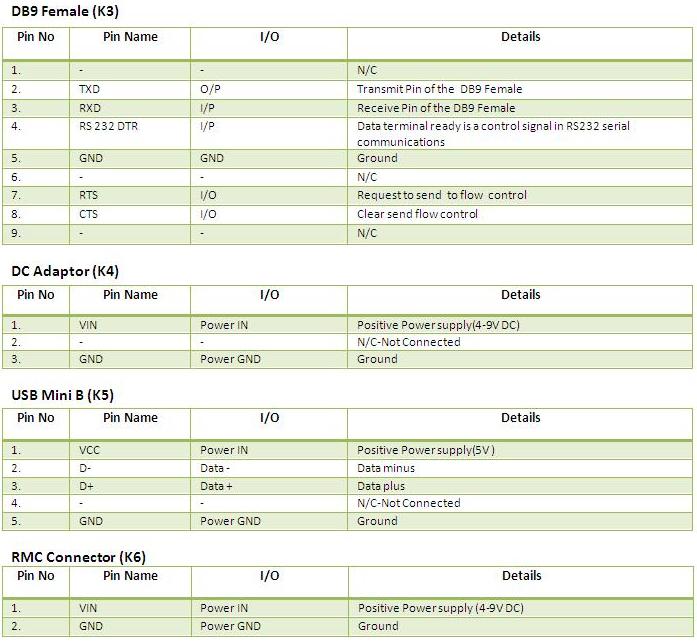
How to Test:![]()
Test your XBee Explorer–RS232 with PC:
- There are three different modes to power the board, that are DC adapter, USB Mini B and RMC connector and these are optional.When XBee Explorer-RS232 connected to power supply the PWR (blue) LED will glow on the top of module ,it shows power indication.
- XBee Explorer-RS232 is connected to PC through RS-232 cable.
- Here we are using a paired XBee, to construct a simple point-to-point network.One of the devices must be a Coordinator and the other must be a Router (an ‘endpoint’ device)
- After completion of initial setup SLP LED(Green) turn ON and also ASSOC LED(Red) will blink rapidly 2 times per seconds(Association Confirmation received to the endpoint device from the Coordinator) or If Association Confirmation is not received to the endpoint device from the Coordinator then ASSOC LED will not blink.
- During transmission TXD led blinks as per the data rate and at the time of reception RXD led blinks.
- RSSI LED(Yellow) on top of the board is connected to the RSSI (Received Signal Strength Indicator) pin of the XBee module. XBee outputs a PWM signal on this pin which is directly proportional to the quality of the RF signal, until the last packet was received by it. This PWM signal applied to the RSSI LED will vary its brightness as per the quality of the RF signal,better the RF signal brighter the LED.
- Placing XBee module on XBee Explorer-RS232 is shown below.

- In this example we are making communication between two paired zigbee COM PORT of coordinator zigbee is set in Hyperterminal and wrote a message like here it is “Hai Xbee connected” sent it to end point Xbee.
- And we opened other terminal window i.e realterm and COM PORT set in realterm terminal window is of End point Xbee and received message sent from coordinator Xbee in realterm.Click here to download realterm.
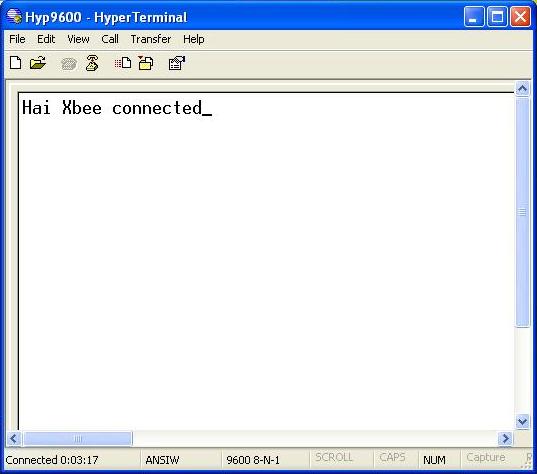
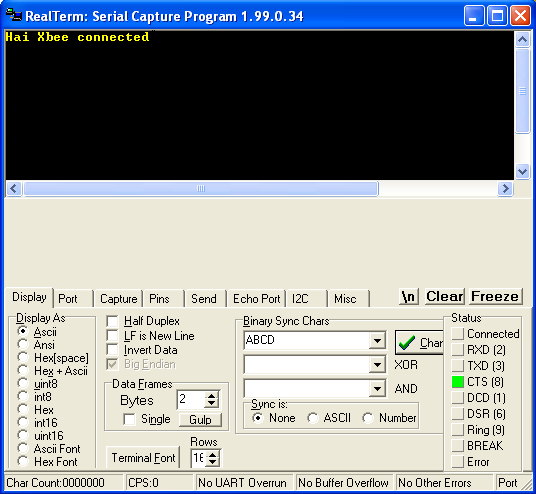
Resources:
Schematic
Realterm Software.
How to Buy:
Click here to buy rhydoLABZ XBee Explorer – RS232.
Click here to buy rhydoLABZ XBee Explorer Dongle.
Support:
Please share your ideas with us, visit our forum for discussion
Frequently Asked Questions(FAQ):
Q.How to power XBee Explorer – RS-232 board?
Ans.There are 3 different modes to power the board and that are DC adapter, USB Mini B and RMC connector.Choose one mode with minimum 5V DC.
Q.Is XBee Explorer – RS232 used to update XBee firmware?
Ans.Yes XBee Explorer – RS232 can be used to update XBee firmware with the help of on board RESET switch

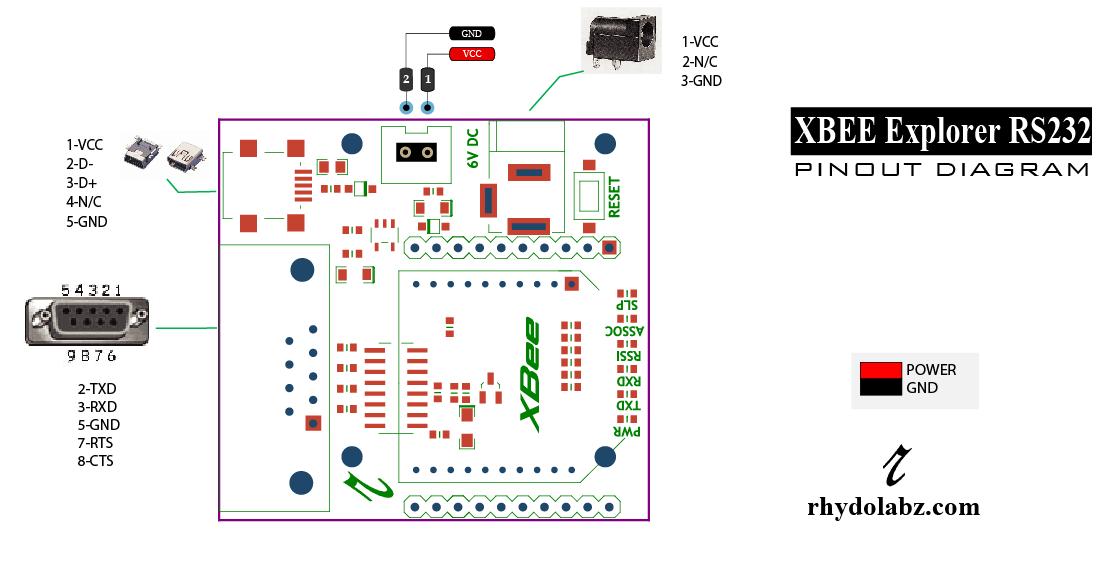

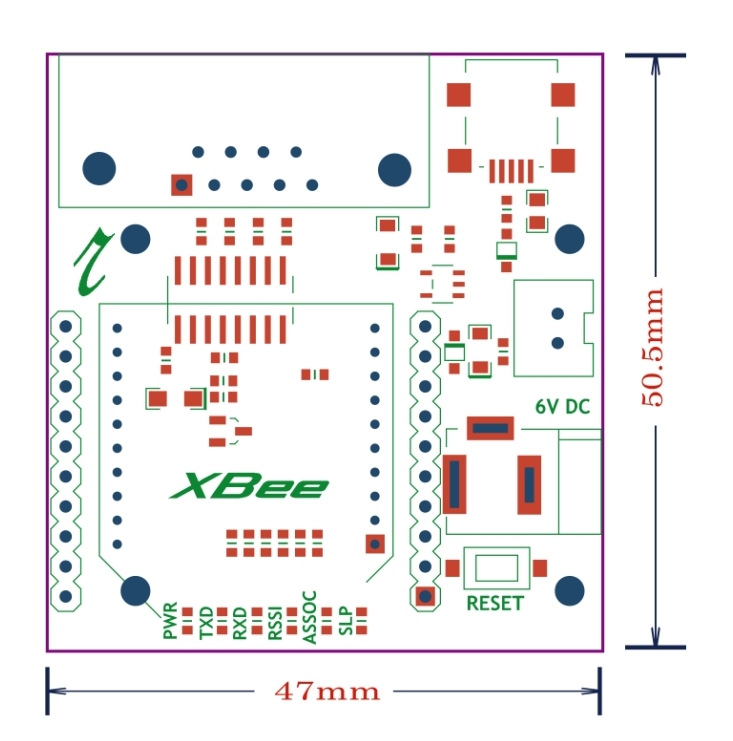
Leave a Reply
You must be logged in to post a comment.