FTDI Virtual Com Port(VCP) driver Installation
Many embedded devices communicate over the serial port connection as most modern computers lack a hardware serial port; USB adapters provide the serial interface. Here we are discussing how to open a serial connection to an embedded device on Windows XP.
The FTDI makes USB communication with a micro controller or serial device .The chip on the board translates the serial data coming from a device into USB data and vice-versa. It is widely used to upload firmware to the Various development boards, but it can communicate with any serial-enabled device

For a quick tutorial on FTDI Virtual Com Port (VCP) driver installation procedures for various FTDI FT232RL based USB to serial Interfacing modules made by rhydoLABZ please read this blog….
The CDM driver provides access to virtual COM port (VCP).If you plug in your FTDI device, your computer will not immediately recognize it. In order to function with a terminal program, the FTDI requires special device drivers. The drivers for various operating systems can be found on the FTDI website. The particular driver one needs is Virtual COM Port, or VCP. It allows the USB device to appear as a COM port to be used with a terminal.

Download the latest available CDM drivers from the FTDI web site and unzip them to a location on your PC
How to Install
 Connect the device to a spare USB port on your PC. If the device is based on the FT2232, the Microsoft composite device driver is automatically loaded in the background and a little popup bubble in the bottom right corner of the screen that says Found New Hardware FT232R USB UART.
Connect the device to a spare USB port on your PC. If the device is based on the FT2232, the Microsoft composite device driver is automatically loaded in the background and a little popup bubble in the bottom right corner of the screen that says Found New Hardware FT232R USB UART.

After a few seconds Windows Found New Hardware Wizard will launch
Select “No, not this time” from the options available and then click “Next” to proceed with the installation.
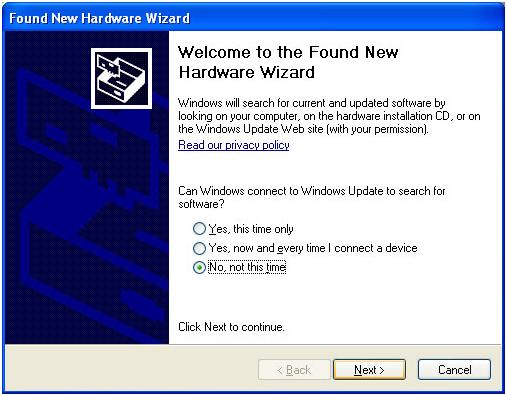
At the next screen, Select “Install from a list or specific location (Advanced)” as shown above in Figure and then click “Next”
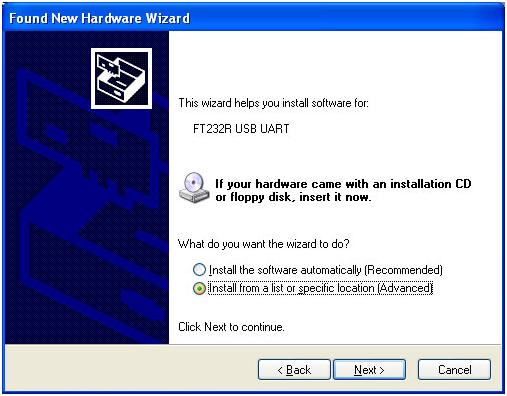
Select “Search for the driver in these locations” and enter the file path in the combo-box (“C:\CDM 2.02.04″ in Figure or browse to it by clicking the browse button. Once the file path has been entered in the box, click Next to proceed.
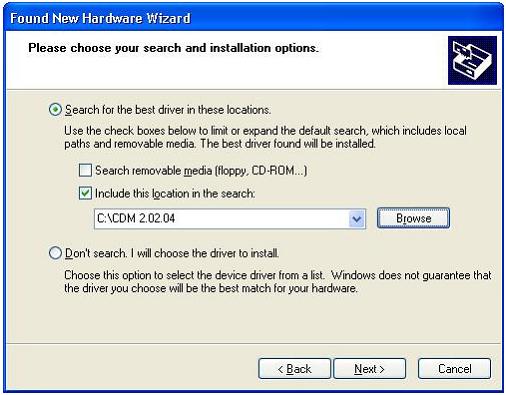
If Windows XP is configured to warn when unsigned (non-WHQL certified) drivers are about to be installed, the message dialogue shown in above Figure will be displayed unless installing a Microsoft WHQL certified driver. Click on “Continue Anyway” to continue with the installation. If Windows XP is configured to ignore file signature warnings, no message will appear.
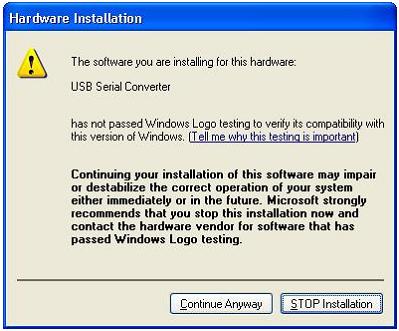
It should copy some required driver files and installing the software, then come up with this window display a message indicating that the installation was successful Click “Finish” to complete the installation for the first port of the device.
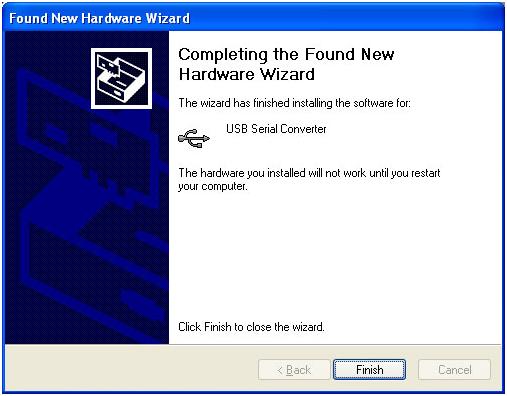
If the device is based on the FT2232 almost immediately, another window will pop up; this time it will say USB Serial Port. As before, click Install from a list or specific location. The procedure for installing the second port is identical to that for installing the first port from the first screen of the Found New Hardware Wizard.
The Found New Hardware Wizard will again launch automatically to install the COM port emulation drivers. Select “No, not this time” From the options and click “Next” to proceed with the installation.
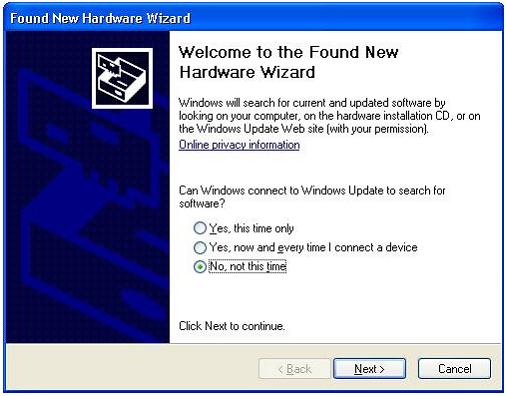 Select “Install from a list or specific location (Advanced)” and then click “Next“.
Select “Install from a list or specific location (Advanced)” and then click “Next“.
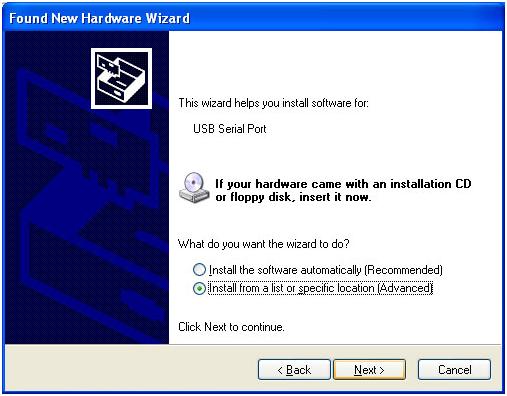
Browse to the same folder again and click Next to proceed.
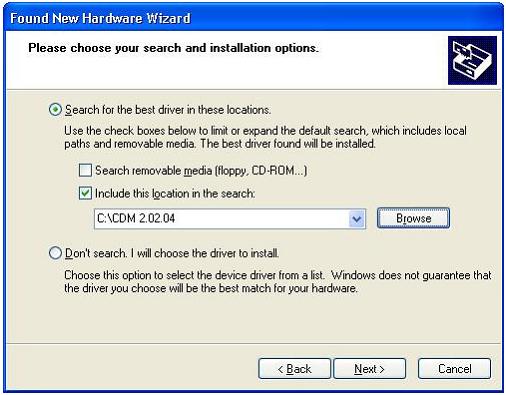
Again the warning message will pop up,If Windows XP is configured to warn when unsigned (non-WHQL certified) drivers are about to be installed, the message dialogue shown in above Figure will be displayed unless installing a Microsoft WHQL certified driver. Click on “Continue Anyway” to continue with the installation. If Windows XP is configured to ignore file signature warnings, no message will appear.
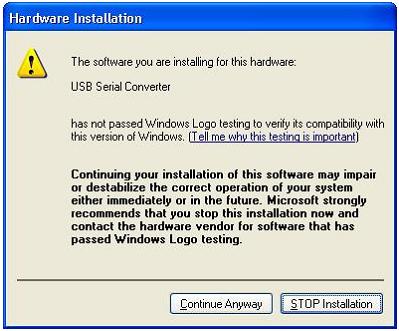
The below screen shown will be displayed as Windows copies the required driver files.
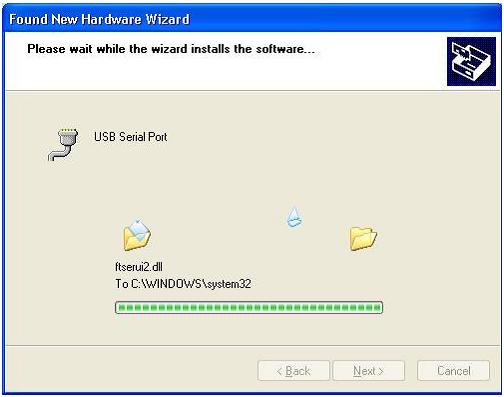
Now the required device driver is installed, you may need to reboot the computer.
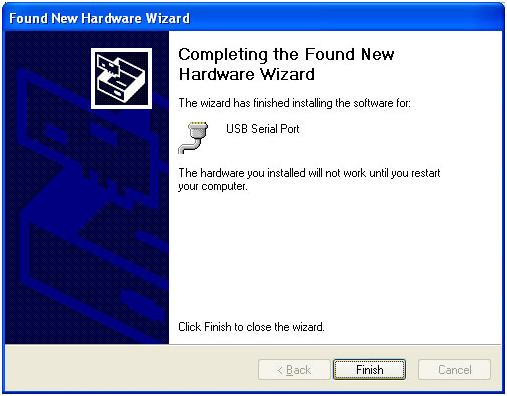
Connect your FTDI device to a spare USB port on your PC,Now a popup bubble in the bottom right corner of the screen that says Found New Hardware USB Serial Port.
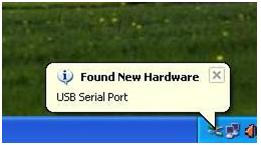
OK now you can verify that the driver installed properly..
Right Click on the my computer Icon in the Desktop click Manage (Open start=>run=>compmgmt.msc) then come up with this window.
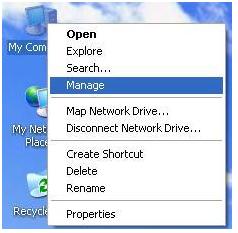
Click on the Device Manager Button Look for an entry under Ports (COM & LPT)
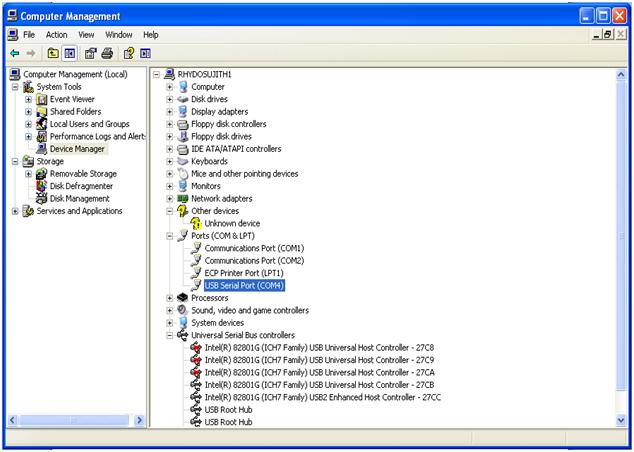
It shows USB Serial Port (COM) the COM number may vary but it should be something like COM3 or COM4 the COM number may be as high as COM99 so just look for the USB serial port. The COM stands for “communication”, and each one has a unique number, known as the COM Port number. In this case the COM Port number is COM4. If you don’t see the COM port, verifies the cable is plugged in, and check that VCP FTDI driver is installed.
Right click on the selection then click on properties the above window is come up and here you can change the port setting.
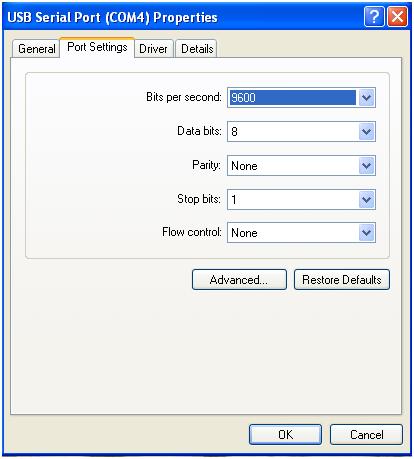
How to Buy:
Click here to buy rhydoLABZ USB to Serial Converter (5V/3V3)
Support:
Please share your ideas with us, visit our forum for discussion

Leave a Reply
You must be logged in to post a comment.