Introduction to XBee Explorer USB
This is the newest revision ( Rev B) of rhydoLABZ make XBee Explorer board for the XBee line of products. The new board is populated with high current LDO to support most of XBee modules including XBee Pro!. This new board is also populated with a Reset Switch, which help you to download new firmware using X-CTU software from Digi, the XBee maker!!. The XBee Explorer USB will help you to reduce lot of hassles normally facing to implement Xbee Network.We have also added two more LED’s (SLEEP & Associate) apart from normal 4 LED. This help you to use latest versions XBee Modules as well. The module is self powered from USB Port itself, thanks to low dropout regulator.

After Power up the explorer board will create a virtual COM port in PC , and you can communicate with the module same as serial port devices. The Explorer board is built with FT232RL Chip from FTDI and drivers are available for Windows ,Linux and MAC.
This unit works with all XBee modules including the Series 1 and Series 2.5, standard and Pro version. Plug the unit into the XBee Explorer, attach a mini USB cable, and you will have direct access to the serial and programming pins on the XBee unit.
Features:
- Can be used as XBee evaluation board (X-CTU Software Compatible)
- Mini-B USB Connector
- Built in SMD fuse for protecting PC USB Port
- Built in RESET Switch for Firmware Loading
- Powered from PC USB Port
- High Current (500ma) 3V3 Voltage Regulator for XBee/XBee PRO Module
- 5 Onboard Status LEDs (Associate,Sleep,Tx,Rx and RSSI)
- On board Power LED
- High quality PTH PCB and made by Automatic Pick and Place Machine
- All XBee Pins are available at Standard Bergstrip( 2.54mm Pitch)
- Can be used as breakout board




- When XBEE Explorer USB is connected with USB port of PC,the PWR (blue) LED will glow on the top of module ,it shows power indication.
- For a quick installation on XBee Explorer USB and connection details please read the blog…
- Here we are using a paired Zigbee, to construct a simple point-to-point network.One of the devices must be a Coordinator and the other must be a Router (an ‘endpoint’ device).
- After completion of initial setup SLP LED(Green) turn ON and also ASSOC LED(Red) will blink rapidly 2 times per seconds(Association Confirmation received to the endpoint device from the Coordinator) or If Association Confirmation is not received to the endpoint device from the Coordinator then ASSOC LED will not blink.
- During the transmission TXD led blinks as per the data rate and at the time of reception RXD led blinks.
- RSSI LED(Yellow) on top of the board is connected to the RSSI (Received Signal Strength Indicator) pin of the XBee module. XBee outputs a PWM signal on this pin which is directly proportional to the quality of the RF signal, until the last packet was received by it. This PWM signal applied to the RSSI LED will vary its brightness as per the quality of the RF signal,better the RF signal brighter the LED.
- Placing XBee module on XBee Explorer USB is shown below.

- In this example we are making communication between two paired zigbee COM PORT of coordinator zigbee is set in Hyperterminal and wrote a message like here it is “Hai Xbee connected” sent it to end point Xbee.
- And we opened other terminal window i.e realterm and COM PORT set in realterm terminal window is of End point Xbee and received message sent from coordinator Xbee in realterm.Click here to download realterm.
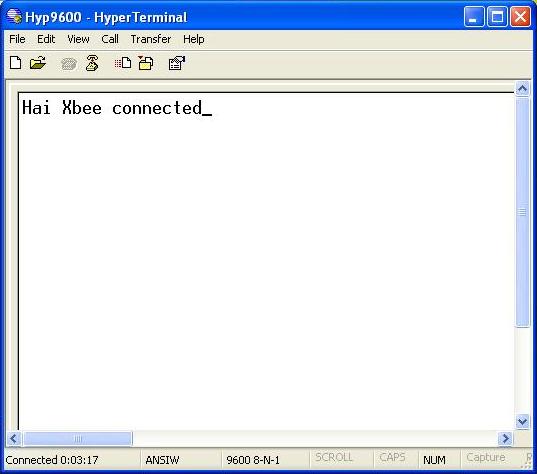
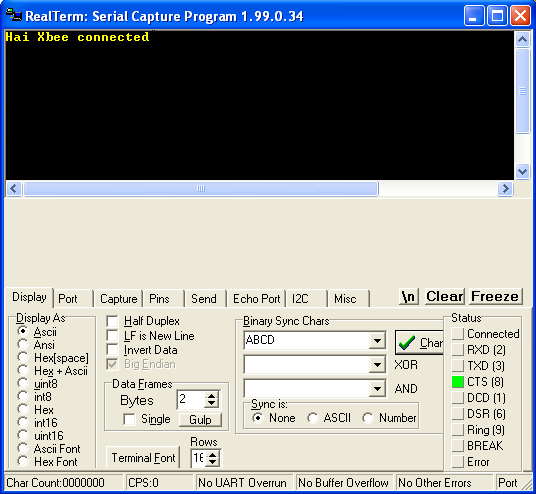
Note:The above message shown in hyperterminal is written from coordinator XBee and simultaneously sent to the end device XBee.


 Please share your ideas with us, visit our forum for discussion
Please share your ideas with us, visit our forum for discussion

Q.Does it need extra power supply connection?
Ans.No, there is no need of external power power supply connection.Power is taken from USB cable only.
Q.Whether this board can be used as a breakout board?
Ans.Yes, it can be used as breakout board.
Q.What is the function of RSSI LED?
Ans.RSSI LED(Yellow) on top of the board is connected to the RSSI (Received Signal Strength Indicator) pin of the XBee module. XBee outputs a PWM signal on this pin which is directly proportional to the quality of the RF signal, until the last packet was received by it. This PWM signal applied to the RSSI LED will vary its brightness as per the quality of the RF signal,better the RF signal brighter the LED.


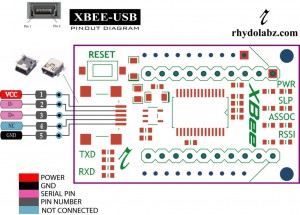
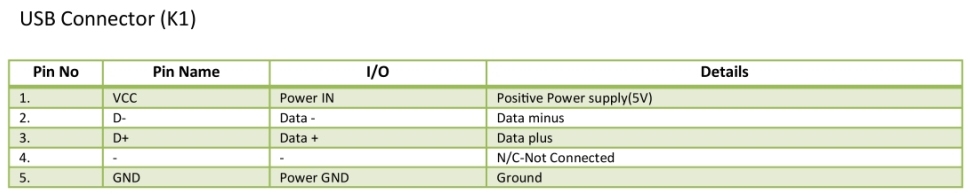
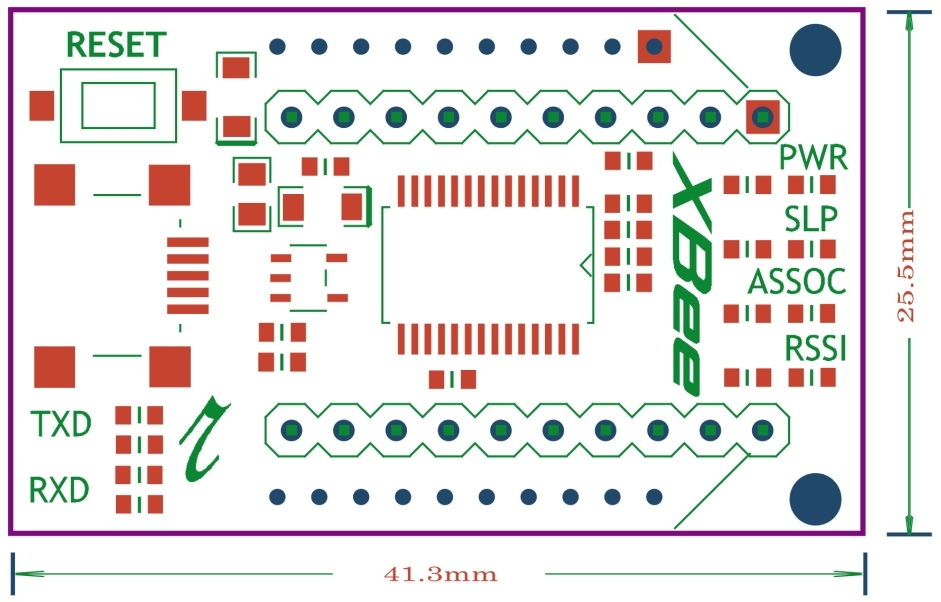
Leave a Reply
You must be logged in to post a comment.